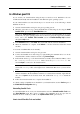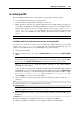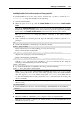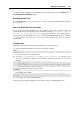User`s guide
Setting Up a Virtual Machine 101
In a Windows guest OS
If you created your virtual machine using the Express Windows mode, Parallels Tools were
installed automatically after the installation of the Windows guest operating system.
If your virtual machine was created in the Typical or Custom mode, do the following to install
Parallels Tools in it:
1 Start the virtual machine and log in to the guest operating system.
2 When the guest OS boots up, connect the Parallels Tools ISO image by choosing the Install
Parallels Tools option from the Virtual Machine menu.
Note: If the Install Parallels Tools option is grayed out, make sure that Parallels Tools can be
installed in your guest operating system. To see the list of guest OSs supported by Parallels
Tools, refer to the Parallels Tools Overview section in Parallels Desktop Help available
through the Help menu.
3 In the Welcome window, click Install. The wizard will start the automatic installation.
4 When the installation is complete, click Reboot to exit the wizard and restart the virtual
machine.
You can also install Parallels Tools manually:
1 Start the virtual machine and log in to the guest OS.
2 Connect the Parallels Tools ISO image by right-clicking the CD/DVD drive icon in the
virtual machine's window status bar and choosing Connect Image.
3 In the Finder window, go to the hard disk folder (normally named "Macintosh HD"), select
the /Library/Parallels/Tools/ folder, select the prl-tools-win.iso file,
and click Open to connect it to the virtual machine.
Note: If you cannot find the /Library/Parallels/Tools/ folder, make sure that you
selected the Library folder at the highest level of Macintosh HD, not in your user home
folder.
4 In the virtual machine, open My Computer and double-click the Parallels Tools disc icon to
start the installation. If the installation wizard does not launch automatically, right-click the
disc, choose Open from the shortcut menu, and double-click Setup.exe to launch the
installer.
5 Follow the wizard's instructions to complete the installation.
To edit the settings of Parallels Tools installed in your virtual machine, use the Services pane of
the Virtual Machine Configuration dialog.
Reinstalling Parallels Tools
To reinstall Parallels Tools, start your virtual machine, and select Reinstall Parallels Tools from
the Virtual Machine menu. This option is available only if Parallels Tools are up-to-date. If
Parallels Tools are outdated, you will see the Update Parallels Tools option instead.
How to check if Parallels Tools are installed