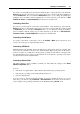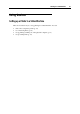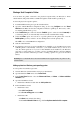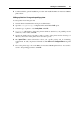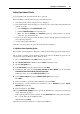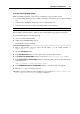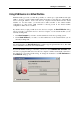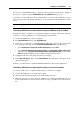User`s guide
Working in a Virtual Machine 99
If you do not want Parallels Desktop to display this dialog each time a USB device is plugged
into the host computer, configure USB Preferences in the Preferences dialog (p. 37).
To be able to use the USB device in the
virtual machine, you may need to install the necessary
drivers in the guest OS. By default, such drivers can be obtained from the manufacturers of this
device.
Note: If you plug a USB 1.1 device into the USB 2.0 port, the port will be identified as USB
1.1.
Connecting a USB device to a virtual machine running on a Windows XP host computer
If Parallels Desktop is installed on your Windows XP host computer, perform the following
operations to connect a USB device to a virtual machine for the first time:
1 Connect the USB device to the host computer.
2 In the New USB Device dialog, click Virtual Machine.
3 In this step, you will have to install the Parallels USB Device driver into the host OS. The
host operating system will open the Found New Hardware Wizard dialog. In this dialog:
Select Install from a list of specific location (Advanced) and click Next.
Select Search for the best driver in these locations, tick Include this location in the search,
and indicate the C:\Program Files\Parallels\Parallels Desktop\Drivers\USB location. Click
Next. The Parallels USB Device driver will be installed into the host OS.
4 Unplug the USB device and replug it into the host computer.
5 In the New USB Device dialog, click Virtual Machine. The USB device will appear in the
guest operating system.
Next time, you will not have to install the Parallels USB Device driver for this USB device.
Connecting a USB device to a virtual machine running on a Linux host computer
To connect a USB device to a virtual machine running on a Linux host computer:
1 Connect the USB device to your physical computer.
2 Start the virtual machine and log in to the virtual machine guest OS.
3 When the guest OS boots up, connect the USB device by clicking the USB Controller icon
in the virtual machine's window status bar and choosing your USB device name from the
list.