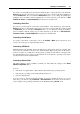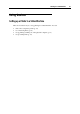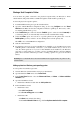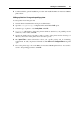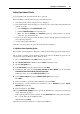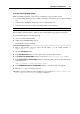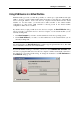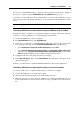User`s guide
Working in a Virtual Machine 98
Using USB Devices in a Virtual Machine
Parallels Desktop provides you with the possibility to connect up to eight USB 2.0 and eight
USB 1.1 devices to a single virtual machine. This means that you can plug up to eight USB 2.0
devices and eight USB 1.1 devices into the host computer and use them from the virtual
machine. To use this feature, you should add a USB controller to the virtual machine
configuration (p. 104). If the USB controller is already present in the virtual machine
configuration, make sure it
is enabled.
By default, when you plug a USB device into the host computer, the New USB Device dialog
asks if you want to connect this device to the host computer or to the virtual machine you are
currently working with.
Click Host Computer if you want to use this USB device in the host operating system.
Click Virtual Machine if you want to use this USB device in the virtual machine you are
currently working with.
Note: If you select to connect the detected USB device to the virtual machine and then reboot
this virtual machine, the New USB Device dialog will not appear again after the reboot. The USB
device will still be connected to this virtual machine.
If you want Parallels Desktop to remember your choice, select Remember this association. The
next time you plug this USB device into the host computer, it will be automatically connected to
the destination you specified in this dialog. To change the destination, use USB Preferences in
the Preferences dialog (p. 37).