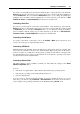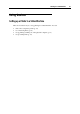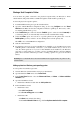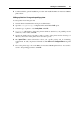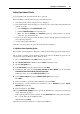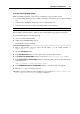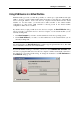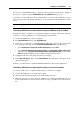User`s guide
Working in a Virtual Machine 97
Setting Up Printing via LPT Port of Physical Computer
To set up printing through a parallel port of your physical computer:
1 Make sure that a printer is connected to an LPT port of your real computer.
2 Open the virtual machine configuration in Configuration Editor, make sure that the
configuration includes a parallel port. If necessary, add it. See Adding a Parallel Port (p. 158).
3 On the Paral
lel Port Options tab, make sure that the Enabled and Connected options are
selected.
4 Select the Real Port option and choose the necessary parallel port of your physical computer
from the corresponding drop-down menu.
5 Click OK and start the guest operating system.
6 Install the native driver for your printer in the guest OS.
Setting Up a USB Printer
To set up a USB printer:
1 Launch Parallels Desktop and choose the virtual machine.
2 Open the Virtual Machine Configuration dialog by choosing Configure from the Virtual
Machine menu. Make sure that the configuration includes a USB controller. If necessary, add
it. See Adding a USB Controller (p. 159).
3 Open the USB Controller p
ane and make sure that the Enabled option is selected. Click OK.
4 Start the virtual machine.
5 Plug in the USB printer as a USB device. See Using USB Devices in a Virtual Machine (p. 98).
6 Install the native driver for the printer in
the guest OS.