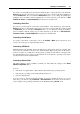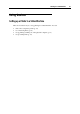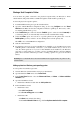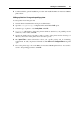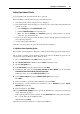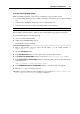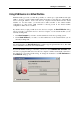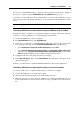User`s guide
Working in a Virtual Machine 93
Sharing a Host Computer's Printer
You can share any printer connected to the physical computer with your Windows or Linux
virtual machine. The printer will be available through the virtual machine's parallel port.
To share the physical computer's printer:
1 Launch Parallels Desktop and open the virtual machine.
2 Open the Virtual Machine Configuration dialog by choosing Configure from the Virtual
Machine menu. Make sure that the configuration includes a parallel port. If necessary, add it.
See Adding a Parallel Port (p. 158).
3 In the Parallel Port pane, make sure th
at the Enabled option is selected. Select Connected, if
you want the printer to be automatically connected on the virtual machine startup.
4 Select the Printer option. You can choose a specific printer from the printers list or use the
Default printer option if you want to use the default printer set in the primary OS.
Click OK to close Virtual Machine Configuration.
5 Start the virtual machine.
6 In a Windows guest OS, if you have Parallels Tools installed (p. 75), the HP Color LaserJet
8500 PS
printer is automatically connected to your virtual machine and you can use it at
once. In a Linux guest OS or if you do not have Parallels Tools installed in your Windows
guest OS, no matter what type of printer you have, install the HP Color LaserJet 8500 PS
printer driver and then follow the procedure of adding a printer in a guest OS described
bellow.
Warning: Do not install the driver from the installation CD, supplied with your printer, in the
virtual machine.
Adding a printer in a Windows guest operating system
To add a printer in a Windows guest OS:
1 Start the Windows virtual machine and log in as administrator.
2 Open the Windows Start menu, select Control Panel.
3 In the Control Panel window, select the Printers and Faxes (or Printers, or Printers and Other
Hardware) item.
4 Open the Add Printer wizard:
In Windows XP/Vista double-click the Add a printer link.
5 In the Add Printer wizard:
In Windows Vista:
- click Add a local printer,
- select Use an existing port and click Next.
In Windows XP:
- click Next in the wizard's first dialog,
- in the Local or Network Printer dialog, click Local printer attached to this computer.