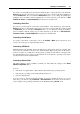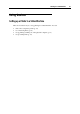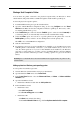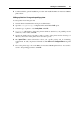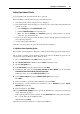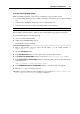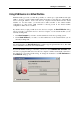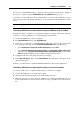User`s guide
Working in a Virtual Machine 91
If you have several parallel ports used by the virtual machine, on the status bar (p. 36) and in the
Devices menu they are listed in the same order as they were connected. The first parallel port
will be Parallel Port 1, the second will be Parallel Port 2, and so on. To change the parallel port
emulation device at runtime, click the parallel port icon on the status bar (p. 36) and choose Real
Parallel Port, Printer or Connect Output File from the device shortcut menu.
Connecting a Serial Port
If you have several serial ports used by the virtual machine, on the status bar (p. 36) and in the
Devices menu they are listed in the same order as they were connected. The first serial port will
be Serial Port 1, the second will be Serial Port 2, and so on. To change the serial port emulation
device at runtime, click the serial port icon on the status bar (p. 36) and choose Re
al Serial Port,
Connect to Socket or Connect Output File from the device shortcut menu.
Connecting a Sound Device
To connect or disconnect a sound device, choose the Activate or Mute options respectively. You
can also choose the type of output and input devices.
Connecting a USB Device
Parallels Desktop automatically detects all USB devices plugged into the host computer. The
devices that are currently connected to the virtual machine appear in the list from the Device
menu. You cannot use a USB device in the primary operating system while it is being used by
the virtual machine. If you want to use the USB device in the primary operating system again,
just disconnect it from the virtual machine.
Connecting a Shared Folder
The Shared Folders options available at runtime are much alike the settings in the Virtual
Machine Configuration dialog.
You can
share the host computer disks or Home Folder only with the guest operating system
share the guest operating system disks with the primary OS
add a new shared folder
You can connect or disconnect all shared folders at a time by clicking the device icon on the
status bar (p. 36) and choosing Connect All or Disco
nnect All from the device shortcut menu or
by choosing the corresponding commands from the Parallels Desktop Devices menu.