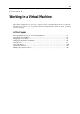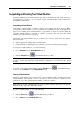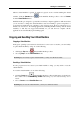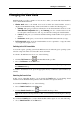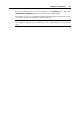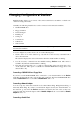User`s guide
Working in a Virtual Machine 90
Changing Configuration at Runtime
Parallels Desktop allows you to connect or disconnect certain devices at runtime or switch some
of them for using other media.
Generally, the following virtual devices can be connected or disconnected at runtime:
CD/DVD-ROM drive
Floppy disk drive
Network adapter
Parallel port
Serial port
Sound device
USB device
Shared folders
Note: Only devices enabled in the virtual machine configuration (p. 104) can be connected or
disconnected at runtime.
You can configure any of these devices in one of the following ways:
Click a device icon on the status bar (p. 36) and choose the necessary command from a
device shortcut m
enu.
The status bar displays the devices information when the virtual machine is running.
Use the necessary command from the Parallels Desktop Devices menu. This menu is
available only when the virtual machine is running.
Drag and drop an image file (*.iso or *.fdd) or a shared folder on the appropriate device icon
on the status bar. This option is available for CD/DVD-ROM drives, floppy drives and
shared folders only.
Connecting a CD/DVD-ROM or a Floppy Drive
If you have several CD/DVD-ROM drives connected to your virtual machine, in the Devices
menu they are listed in the same order as they were connected. The first CD/DVD-ROM drive
will be CD/DVD-ROM 1, the second will be CD/DVD-ROM 2, and so on.
Connecting a Network Adapter
You can set up any of the three network modes: Shared Networking, Bridged Networking, or
Host-Only Networking. If you have several network adapters used by the virtual machine, on
the status bar (p. 36) and in the Devic
es menu they are listed in the same order as they were
connected. The first network adapter will be Network Adapter 1, the second will be Network
Adapter 2, and so on.
Connecting a Parallel Port