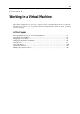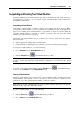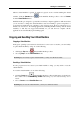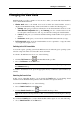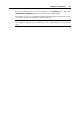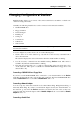User`s guide
Working in a Virtual Machine 88
Working in the Coherence Mode
The Coherence mode is available only for Windows host operating systems and virtual
machines with the Windows 2000 and later guest operating systems installed.
Coherence is a visual mode of working with a virtual machine that enables you to use your guest
OS applications side by side with the host OS applications.
When you switch a running virtual machine with one or more running applications to the
Coherence mode, you will see the guest OS applications windows on your host OS desktop
along with the host OS applications windows.
Switching to the Coherence Mode
Only a running virtual machine with Parallels Tools (p. 72) installed can be switched to the
Coherence mode.
To switch to the Coherence mode, do one of the following:
click the
icon on the toolbar
choose Coherence from the View menu
Use the appropriate hot key combination (Shift+Ctrl+Alt by default).
Note: The default hot key combinations can be configured on the Keyboard pane (p. 40) of
the Preferences dialog.
To switch the virtual machine from Coherence to another mode, do one of the following:
double-click the Parallels Desktop tray icon and choose the Window or Full Screen option
from the View menu
use the appropriate hot key combination (Shift+Ctrl+Alt by default)
Using Windows Guest OS Start Menu
When working in the Coherence mode, you may need to access the guest OS Start menu. To this
effect, do the following:
1 Point the mouse to the host OS Start menu and the sign of the guest OS Start menu will pop
up above.
2 Click this sign and the guest OS Start menu will open.
Distinguishing Guest OS Applications Windows From Host OS Applications Windows
When working with a virtual machine in the Coherence mode, you may confuse guest OS
applications windows with host OS applications windows. Parallels Desktop allows you to
distinguish these windows by adding a colored border to the guest OS applications windows.
To add a colored border, do the following:
1 Choose Configure from the Virtual Machine menu to open the Virtual Machine Configuration
dialog.
2 Go to the Coherence pane (p. 121) and make sure that the Use borders option is selected.