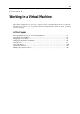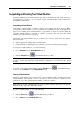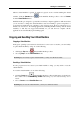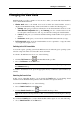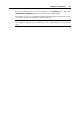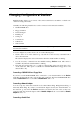User`s guide
Working in a Virtual Machine 87
click the Attach Console button in the Parallels Desktop toolbar
close the separate Console window
Locking the guest OS screen resolution
The virtual machine screen resolution can be changed in the following situations:
When you adjust the guest OS display settings.
When you resize the virtual machine window (this feature works only when Parallels Tools
(p. 72) are installed in your virtual machine).
When
you run an application that automatically changes the screen resolution of your guest
OS.
This behaviour of the virtual machine window can be irritating. To freeze the virtual machine
screen resolution, use the Lock Window option available from the View menu. When the Lock
Window option is enabled, the virtual machine screen resolution can be changed by adjusting the
guest OS display settings only.
Switching to the Coherence Mode
The Coherence mode provides the highest level of integration between the host and the guest
operating systems. In this mode, you can have any applications running under these operating
systems on one desktop. For more information on the Coherence mode, see Working in the
Coherence Mode (p. 88).
To switch a runnin
g virtual machine to operate in the Coherence mode, do one of the following:
Click the Coherence button
in the Parallels Desktop toolbar.
Choose Coherence from the View menu.
Use the appropriate hot key combination (Shift+Ctrl+Alt by default).
Note: The default hot key combinations can be configured on the Keyboard pane (p. 40) of
the Preferences dialog.
To switch the virtual machine from Coherence to another mode, do one of the following:
double-click the Parallels Desktop tray icon and choose the Window or Full Screen option
from the View menu
use the appropriate hot key combination (Shift+Ctrl+Alt by default)