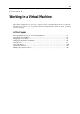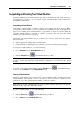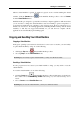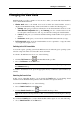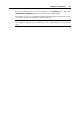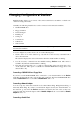User`s guide
Working in a Virtual Machine 86
Changing the View Mode
Parallels Desktop provides a number of view modes to make your work with virtual machines
more comfortable and efficient:
Window mode. This is the default view mode in which the virtual machine screen is
displayed in the Parallels Desktop window. The window contains the following panes:
Summary. This pane provides basic information on the virtual machine and access to the
Virtual Machine Configuration dialog. The Summary pane also contains buttons for the
most frequent commands used to start, stop, and otherwise manage the virtual machine.
Console. In this pane, you can interact with the running virtual machine via its guest OS
window.
Performance. In this pane, you can view the virtual machine CPU and memory usage.
Full Screen mode. In this mode the virtual machine screen is expanded to occupy the whole
of your physical computer screen.
Switching to the Full Screen Mode
You can run a guest operating system in the Full Screen mode when the guest operating system
window occupies the whole screen and all controls are hidden.
To switch to the Full Screen mode, do one of the following:
Click the Full Screen button
in the Parallels Desktop toolbar.
Choose Full Screen from the View menu.
Note: The default hot key combinations can be configured on the Keyboard pane (p. 40) of
the Preferences dialog.
To return to the Window mode, press the appropriate hot key combination (Ctrl+Alt+Enter by
default).
Detaching the Console Pane
In this version of Parallels Desktop, you can detach the Console pane of your running virtual
machine from the Parallels Desktop window and work with it in a separate window.
To detach the Console pane, do one of the following:
Choose Detach Console from the View menu.
Click the Detach Console button
in the Parallels Desktop toolbar.
Note: If this button is missing from the toolbar, you can add it by customizing the toolbar (p.
35).
If you want the Console pane to join the virtual machine window again, do one of the following:
choose Attach Console from the View menu