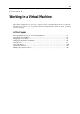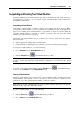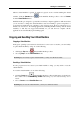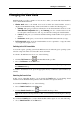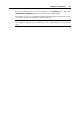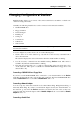User`s guide
Working in a Virtual Machine 85
Using Keyboard and Mouse
Capturing and Releasing the Keyboard and Mouse
To start working in a virtual machine, you need first to capture the keyboard and mouse input in
the virtual machine. To this effect:
1 move the mouse pointer over the virtual machine window
2 click in the window.
When the keyboard and mouse input is captured in the virtual machine, you cannot move the
pointer out of the virtual machine window and all keystrokes and button clicks go to the virtual
machine. To release the keyboard and mouse back to the primary OS, press Ctrl+Alt. The
keyboard and mouse will be released immediately.
Note: You can change the key combination for releasing the keyboard and mouse input using
the Keyboard pane of the Preferences dialog.
If you want to automatically capture and release the keyboard and mouse input, you should
install Parallels Tools (p. 72) in your virtual machine. After the Parallels Tools installation, you
can capture and release the mouse and keyboard input more easily:
click anywhere in the virtual machine window to capture the input
click anywhere outside the virtual machine window to release the input.
Keyboard Shortcuts in a Virtual Machine
If when working in a virtual machine, you press a special key combination intended for the
guest OS ( for example, Ctrl+Alt+Del for any of the Windows guest operating systems) the
primary operating system may intercept such a command. That is why in this version of
Parallels Desktop, you can apply any of the main Windows and Linux shortcuts to your virtual
machine with the help of the Keyboard icon
in the virtual machine status bar (p. 36). Just
click the icon and select the desired key combination from the drop-down list. The
corresponding action will take place in your guest OS and your primary OS will ignore this
event.