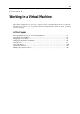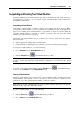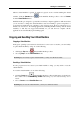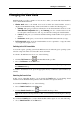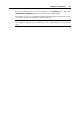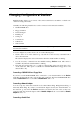User`s guide
Working in a Virtual Machine 84
When a virtual machine is paused, its window is grayed out. To continue running the virtual
machine, click the Resume button
in the Parallels Desktop toolbar or choose Resume
from the Virtual Machine menu.
Parallels Desktop is designed to operate like an ordinary computer application. This means that
you do not have to change the virtual machine's state from running to paused, suspended, or
stopped before putting the host computer to sleep. In sleep mode, the host computer does not
allocate any resources to the running applications (including Parallels Desktop and all virtual
machines) so that they are stopped automatically. As you start the host computer, all the
applications are automatically up and running again.
Stopping and Resetting Your Virtual Machine
Stopping a Virtual Machine
If the guest operating system cannot be shut down for some reason or another, you can forcibly
stop the virtual machine by doing one of the following:
clicking the Stop button
in the Parallels Desktop toolbar
choosing Stop from the Virtual Machine menu.
Warning: If you forcibly stop the virtual machine, you may lose all unsaved data.
Resetting a Virtual Machine
If some program error has caused your virtual machine to hang, you may wish to reset the
virtual machine.
To reset the virtual machine, do one of the following:
Click the Reset button
in the Parallels Desktop toolbar. If this button is absent from
the toolbar, refer to the Customizing Toolbar subsection (p. 33) of Parallels Desktop User'
s
Guide.
Choose Reset from the Virtual Machine menu.
Warning: If you reset the virtual machine, you may lose all unsaved data.