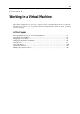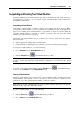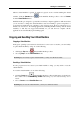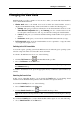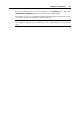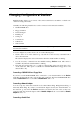User`s guide
Working in a Virtual Machine 83
Suspending and Pausing Your Virtual Machine
Starting and shutting down virtual machines may take a considerable amount of time. Instead of
performing these operations, you can suspend or pause a virtual machine for the required time
and quickly resume it later.
Suspending a Virtual Machine
Suspending a virtual machine is similar to putting a real computer into the sleep mode. When
you suspend a virtual machine, you save its current state (including the state of all applications
and processes running in the virtual machine) to a special file on the host computer. When the
suspended virtual machine is resumed, it continues operating at the same point the virtual
machine was at the time of its suspending.
Suspending your virtual machine may prove efficient if you need to restart the host computer,
but do not want to:
quit the applications running in the virtual machine
spend much time on shutting the guest operating system down and then starting it again
To suspend a virtual machine, do one of the following:
choose Suspend from the Virtual Machine menu or
click the Suspend button
in the Parallels Desktop toolbar.
Note: You can view the configuration of the suspended virtual machine in read-only mode. To
be able to modify the suspended virtual machine configuration, you should stop the virtual
machine.
To resume a suspended virtual machine, click the Resume button in the Parallels Desktop
toolbar or choose Resume from the Virtual Machine menu.
Pausing a Virtual Machine
Pausing a virtual machine releases the resources, such as RAM and CPU, currently used by this
virtual machine. The released resources can then be used by the host computer and its
applications or by other virtual machines running on the host computer.
Note: Only the amount of RAM used by the guest OS will be released. The memory used by the
Parallels Desktop application will still be locked.
To pause a virtual machine, do one of the following:
click the Pause button
in the Parallels Desktop toolbar or
choose Pause from the Virtual Machine menu.