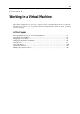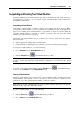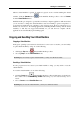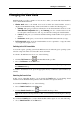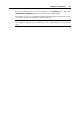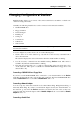User`s guide
Working in a Virtual Machine 82
Performing Main Operations on the
Virtual Machine
Starting Your Virtual Machine and Shutting It Down
Starting the Virtual Machine
To start the virtual machine, select it in the Parallels Desktop sidebar and
click the Start button
on the Parallels Desktop toolbar or
choose Start from the Virtual Machine menu.
After starting the virtual machine, it will boot into the guest operating system installed in this
virtual machine. If no guest operating system is installed in the virtual machine, you will see the
following message: "No boot device is available...".
Notes: 1. The virtual machine can be powered on only if you activated your copy of Parallels
Desktop with permanent or trial activation key. See the Activating Parallels Desktop section (p.
22) in Parallels De
sktop User's Guide.
2. It is not recommended that you start your virtual machines from an external storage device,
this may result in low performance and unsteady operation.
Shutting Down the Virtual Machine
To turn off the virtual machine, you can:
use the standard shutdown procedure for the guest operating system installed in your virtual
machine,
click the Shut Down
button in the Parallels Desktop toolbar, or
choose Shut Down from the Virtual Machine menu.