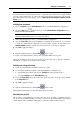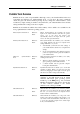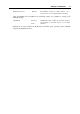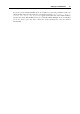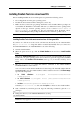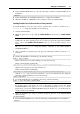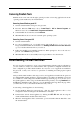User`s guide
Setting Up a Virtual Machine 80
Removing Parallels Tools
Parallels Tools can be removed through a general procedure of removing applications from the
operating system installed in your virtual machine.
Removing from a Windows guest OS
1 Start the virtual machine and log in to the guest OS.
2 From the Windows Start menu, choose Control Panel > Add or Remove Programs. In
Windows Vista, choose Control Panel > Programs and Features.
3 Select Parallels Tools in the list and click Remove.
4 When Parallels Tools are removed, restart the guest operating system.
Removing from a Linux guest OS
1 Start the virtual machine.
2 To remove Parallels Tools, you should connect and mount the prl-tools-lin.iso
image and launch Parallels Tools Installer. See Installing Parallels Tools in a Linux Guest OS
(p. 77) for detailed information how you can do it.
3 Follow the P
arallels Tools Installer instructions. When prompted to choose the action to
perform, select Remove and press Enter.
4 When Parallels Tools are successfully removed, press Enter to close the window.
Downloading Virtual Machines
If you do not have enough time to create a new virtual machine with the required configuration,
you can download a ready-to-use virtual machine with a predefined configuration. Besides the
basic configuration, pre-built virtual machines also may have a set of applications installed in
the guest OS, so that you do not have to spend time on installing and setting up the required
software.
Such pre-built virtual machines with target services and applications installed in the guest OS
are called Parallels Virtual Appliances. Virtual appliances are built by the Parallels experts and
are available for downloading at the Parallels Technology Network page. You can also access
the virtual appliances online storage via the Parallels Desktop menu by choosing Download from
the File menu. Parallels Desktop redirects you to the Parallels Technology Network page where
you will be able to choose the virtual machines that suit you most.
To start using a virtual appliance, do the following:
1 On the Parallels Technology Network page, click the virtual appliance's title to view
configuration details and the guest OS administrative credentials.
2 Download the desired virtual appliance by clicking the GET APP link and choosing the
download link with the suitable archive file format.
3 When the virtual appliance file is downloaded, open it and double-click the PVS file to start
the virtual machine.