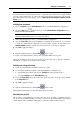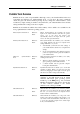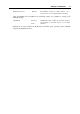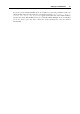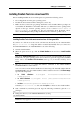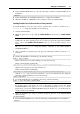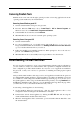User`s guide
Setting Up a Virtual Machine 79
Note: You must have the root privileges to run this command.
8 Follow the Parallels Tools Installer instructions to complete the installation.
9 When the installation of Parallels Tools is complete, restart your virtual machine.
How to check if Parallels Tools are installed
If you are not sure whether Parallels Tools are installed, you can easily check this. Start your
virtual machine and look at the status bar of its window: if the tip "Press Ctrl + Alt to
release the mouse and keyboard" appears in the status bar of the virtual machine's
window, this means that Parallels Tools are not installed. When Parallels Tools are installed,
you do not need to press any key to release the mouse and keyboard - they are released
automatically.
Updating Parallels Tools
The procedure of updating Parallels Tools depends on the guest operating system they are
installed in.
In a Windows guest OS
Parallels Desktop automatically checks for new Parallels Tools updates when you start your
virtual machine.
If a newer version of Parallels Tools is available, you will see the corresponding message
offering you to download and update the tools. Click Yes to download Parallels Tools from the
Parallels Update server and install them into your virtual machine. Updating will start right after
the download finishes and will prompt you to restart the virtual machine when it is complete.
If you do not want to update Parallels Tools or want to do it later, click No. You will be able to
update them later by using the Update Parallels Tools option from the Virtual Machine menu.
Note: If you revert to a snapshot that was made when you had an earlier version of Parallels
Tools in your virtual machine, you will also be offered to update them.
If Parallels Tools are up-to-date but you want to reinstall them, select the Reinstall Parallels
Tools option from the Virtual Machine menu.In a Linux guest OS
In Linux guest operating systems, you should manually check for Parallels Tools updates from
time to time.
To update Parallels Tools:
1 Start the virtual machine.
2 To update Parallels Tools, you should mount the prl-tools-lin.iso image and launch
Parallels Tools Installer. See Installing Parallels Tools in a Linux Guest OS (p. 77) for detailed
inform
ation how you can do it.
3 Follow the Parallels Tools Installer instructions. When prompted to choose the action to
perform, select Update and press Enter.
4 When the updating is complete, restart your virtual machine.