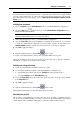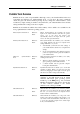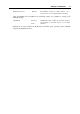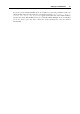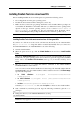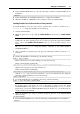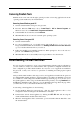User`s guide
Setting Up a Virtual Machine 77
Installing Parallels Tools in a Linux Guest OS
Before installing Parallels Tools in a Linux guest OS, perform the following actions:
Close all applications in the guest operating system.
Disable the 3D accelerated window manager if you use any.
Make sure that you have the gcc package and kernel sources installed. If these packages are
not installed, the Parallels Tools installer will warn you. The kernel sources package name
depends on the type of Linux operating system you use: it can be kernel-devel, or
kernel-headers, or something else. For more information about the kernel sources,
refer to the Installing the GCC package and Kernel Sources in Linux (p. 203) section.
Note: To install Parallels Tools in
your virtual machine, you must have the root privileges.
Installing Parallels Tools in the most recent versions of Linux guest OSs
If you have one of the most recent versions of Linux OSs (Fedora 10) in your virtual machine,
the prl-tools-lin.iso image file will be mounted automatically after you connect it to
the CD/DVD-ROM drive. To install Parallels Tools, do the following:
1 Start the virtual machine.
2 When the guest OS boots up, click the Virtual Machine menu and choose Install Parallels
Tools.
Note: If the Install Parallels Tools option is grayed out, make sure that Parallels Tools can be
installed in your guest operating system. To see the list of guest OSs supported by Parallels
Tools, refer to the Parallels Tools Overview section (p. 73) in Parallels Desktop User's
Guide.
3 The prl-tools-lin.iso image file will be connected to the virtual machine's
CD/DVD-ROM drive and mounted.
You can connect and mount the Parallels Tools ISO image file manually. Right-click the
CD/DVD-ROM icon in the virtual machine's window status bar and choose Connect Image.
Open the following folder:
In 32-bit Windows: C:\Program Files\Parallels\Parallels
Desktop\Tools\
In 64-bit Windows: C:\Program Files (x86)\Parallels\Parallels
Desktop\Tools\
In Linux: /usr/share/parallels-desktop/tools/
Select the prl-tools-lin.iso file, and click Open to connect it to the virtual machine.
4 Start a terminal in your Linux guest OS. Type the following command to gain the root
privileges:
su
5 Change the directory to the CD/DVD-ROM directory using
cd /media/cdrom/
Note: In some of the Linux operating systems, the mount point for the virtual CD/DVD-
ROM drive may appear as /media/Parallels\ Tools/.