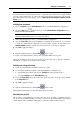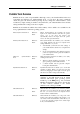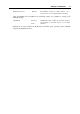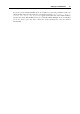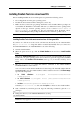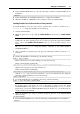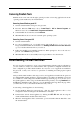User`s guide
Setting Up a Virtual Machine 75
Installing Parallels Tools in a Windows Guest OS
If you created your virtual machine using the Express Windows mode, Parallels Tools were
installed automatically after the installation of the Windows guest operating system.
If your virtual machine was created in the Typical or Custom mode, do the following to install
Parallels Tools in it:
1 Start the virtual machine and log in to the guest operating system.
2 When the guest OS boots up, connect the Parallels Tools ISO image by choosing the Install
Parallels Tools option from the Virtual Machine menu.
Note: If the Install Parallels Tools option is grayed out, make sure that Parallels Tools can be
installed in your guest operating system. To see the list of guest OSs supported by Parallels
Tools, refer to the Parallels Tools Overview section (p. 73) in Parallels Desktop Help availab
le
through the Help menu.
3 In the Welcome window, click Install. The wizard will start the automatic installation.
4 When the installation is complete, click Reboot to exit the wizard and restart the virtual
machine.
If the Parallels Tools installation does not start automatically, you can launch it manually:
1 Start the virtual machine and log in to the guest operating system.
2 When the guest OS boots up, connect the Parallels Tools ISO image by right-clicking the
CD/DVD-ROM icon in the virtual machine's window status bar and choosing Connect
Image.
3 Open the following folder:
In 32-bit Windows: C:\Program Files\Parallels\Parallels
Desktop\Tools\
In 64-bit Windows: C:\Program Files (x86)\Parallels\Parallels
Desktop\Tools\
Select the prl-tools-win.iso file, and click Open to connect it to the virtual machine.
4 In the virtual machine, open My Computer and double-click the Parallels Tools disc icon to
expand its contents.
Note: If the installation wizard does not launch automatically, right-click the disc, choose
Open from the shortcut menu, and double-click Setup.exe to launch the installer.
5 Follow the wizard's instructions to complete the installation.
To edit the settings of Parallels Tools installed in your virtual machine, use the Services pane (p.
113) of the Vi
rtual Machine Configuration dialog.
How to check if Parallels Tools are installed