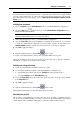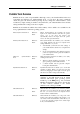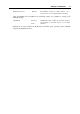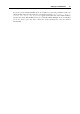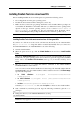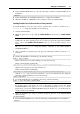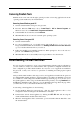User`s guide
Setting Up a Virtual Machine 71
Note: If you need to press any keys inside the virtual machine during the guest OS installation,
first click inside the virtual machine window to capture the keyboard and mouse input and than
press the corresponding keys. To release the keyboard and mouse input back to the host OS,
press Ctrl+Alt. For more information, refer to Capturing and Releasing the Keyboard and the
Mouse (p. 85).
Installing from the network
1 Choose Configure from the Virtual Machine menu to open Virtual Machine Configuration.
2 Click the Add button
in the bottom part of the Virtual Machine Configuration dialog to
launch Add Hardware Assistant.
Note: The Add button is disabled when the virtual machine is running. You need to shut
down the virtual machine before you can use this button.
3 Add a network adapter (p. 153) to your virtual machine configuration.
4 Open the Boot Order pane in Virtual Machine Configuration and change the boot sequence
to make the virtual network adapter the first device in the sequence. To this effect, select
Network Adapter in the list, and use the arrow buttons to move it to the top of the list.
5 Click OK to apply the changes.
6 Start the virtual machine by clicking Start
on the toolbar.
Soon after your virtual machine is started, a list of available PXE servers appears.
During the installation, when the guest OS reboots for the first time, or after the installation,
return the boot sequence to booting from the hard disk.
Installing from a floppy disk image
1 Select the virtual machine and make sure that it is stopped.
2 To connect the installation medium, open Virtual Machine Configuration by:
right-clicking the machine and choosing Configure from the shortcut menu, or
choosing Configure from the Virtual Machine menu.
3 Select the Floppy DIsk pane in the sidebar and specify the path to the floppy image disk file
in the Image File field.
4 Click OK to apply the changes
5 Start the virtual machine by clicking Start
on the toolbar.
The installation will launch soon after the virtual machine is started.
Reinstalling the guest OS
The procedure of reinstalling the guest OS is the same as the procedure of installing the guest
OS: provide the installation media or its image, connect it to the virtual machine, and start the
virtual machine. The reinstallation will launch soon after the virtual machine is started.