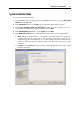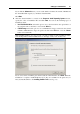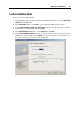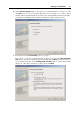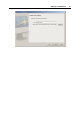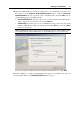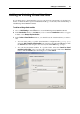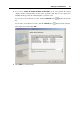User`s guide
Setting Up a Virtual Machine 70
Installing a Guest Operating System
You can install a guest operating system on a virtual machine from a CD or DVD, or from an
image file of such CD/DVD. Some operating systems are available on CD/DVD disc images
only.
In some cases, the installation cannot be performed from a real CD/DVD disc because of disc
reading problems. In such cases, it is recommended that you try to install the operating system
from a CD/DVD disc image of this disc. ISO images of CD/DVD discs can be created using a
third party imaging utility.
In this version, you can also install the guest operating system using a PXE server via network.
Some operating systems are installed only from floppy disks. If your computer does not have
floppy drives, you can install such operating systems using images of installation diskettes or
using real floppy disk drives inserted into an external USB floppy disk drive. You can create
floppy disk images using third-party applications.
Installing from a CD/DVD disc or its image
1 Select the virtual machine and make sure that it is stopped.
2 To connect the installation medium, open Virtual Machine Configuration by:
right-clicking the machine and choosing Configure from the shortcut menu, or
choosing Configure from the Virtual Machine menu.
3 Select CD/DVD-ROM in the sidebar and configure the virtual CD/DVD-ROM drive settings.
If you are installing from a real CD/DVD:
Select the Real Device option and specify the real drive to connect in the CD/DVD-ROM
list.
Insert the CD/DVD disc with the operating system files into the appropriate drive of the
computer.
If you are installing from an image file:
Select the Image file option and specify the path to the image file in the File field.
Note: You can use ISO, DMG, CUE, and CCD images for installing the guest operating
system.
4 Click OK in Virtual Machine Configuration to save the changes.
5 Start your virtual machine by clicking Start
on the toolbar.
The installation will launch soon after the virtual machine is started.