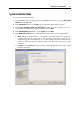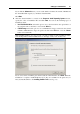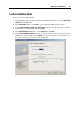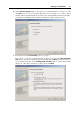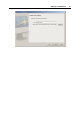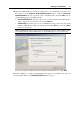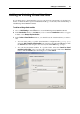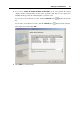User`s guide
Setting Up a Virtual Machine 68
Adding an Existing Virtual Machine
If you already have a virtual machine stored on your physical computer but it is missing from
the list of virtual machines registered in Parallels Desktop, you can easily add it with the help of
Add Existing Virtual Machine Wizard.
To add an existing virtual machine
1 Choose Add Existing from the File menu to start Add Existing Virtual Machine Wizard.
2 In the Introduction window, click Next. If you do not want the Introduction window to appear
in future, select Always skip introduction.
3 In the Select a Virtual Machine window, you should locate the virtual machines you want to
add:
You can set the path to a specific virtual machine's configuration file (config.pvs).
Select the Add a specific virtual machine option and type the path in the File field or click
the Choose button and navigate to the necessary file. Click Add and go to Step 5.
You can find all virtual machines in a specific folder. Select the Search for virtual
machines in this folder option, type the path to the the necessary folder in the Start from
field or click the Choose button, and navigate to it. Click Search.