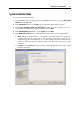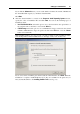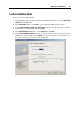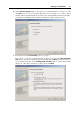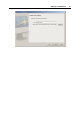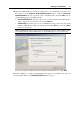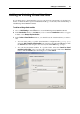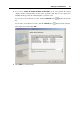User`s guide
Setting Up a Virtual Machine 65
8 In the Networking Type window, select the type of networking you want to use in the virtual
machine and click Next.
Shared Networking. If you select this option, the virtual machine will use the host
computer's network connections and will be visible only for the host computer and other
virtual machines registered on this server.
Bridged Networking. If you select this option, the virtual machine will be visible on the
network as a separate computer.
Host-Only Networking. If you select this option, the virtual machine will access only the
host computer and the virtual machines running on it.
No Networking. If you select this option, the virtual machine will have no network
adapter.
Note: You may reconfigure the networking settings after the virtual machine is created,
using the Virtual Machine Configuration dialog (p. 104).
9 If you have selected the Shared Networking, Host-Only Networking, or No Networking option,
go to Step 10.
If you selected Bridged Networking, on the next step you will need to select the network
adapter to be used by the virtual machine:
Default Adapter. Select this option to use the adapter specified as default in the primary
OS.
Parallels Shared Networking Adapter. Select this option to use Parallels Shared
Networking adapter installed together with Parallels Desktop.
Parallels Host-Only Networking Adapter. Select this option to use Parallels Host-Only
Networking adapter installed together with Parallels Desktop.
The host computer network adapters included in this list are also available for selecting.
Select the Connected option if you want the virtual machine to start up with this network
adapter connected.
10 In the Optimization Options window, select the optimization mode you prefer and click Next.
The available options are:
Virtual machine (Recommended). Select this option to allocate more host computer
resources to the virtual machine and its applications.
Host Computer. Select this option to allocate more resources to the host computer and its
applications.
11 In the Name and Location window, define the name and location for your virtual machine:
Name. Indicate an arbitrary name to be assigned to the virtual machine. By default, the
virtual machine gets the same name as the operating system that will be installed inside
this virtual machine. If a virtual machine with such a name already exists, you will be
prompted to indicate another name. The name must not exceed 50 characters.
Location. Use the Choose button if you want to change the default location of the virtual
machine-related files.