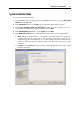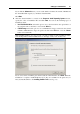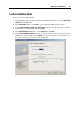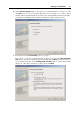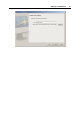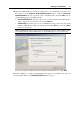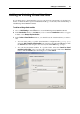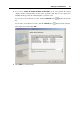User`s guide
Setting Up a Virtual Machine 64
6 In the Hard Disk Options window, select the type of virtual hard disk you want to use and
click Next. You can create a new hard disk image, use an existing one, or create a virtual
machine without any hard disk at all. You may need a virtual machine without a hard disk to
work with live CDs/DVDs (CDs or DVDs containing a bootable operating system).
7 If you have selected the No hard disk option, go to Step 8.
If you chose to create a new virtual hard disk on the previous step, in the New Virtual Hard
Disk window, specify the capacity and type for the disk and click Next. If you have chosen to
use an existing image file, in the Existing Virtual Hard Disk window, specify the hard disk
image to be connected, its interface type and position. Click Next.