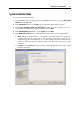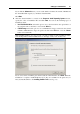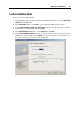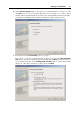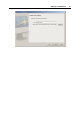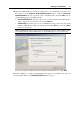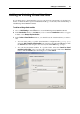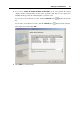User`s guide
Setting Up a Virtual Machine 63
Custom Installation Mode
To create a custom virtual machine:
1 Start Parallels Desktop and launch New Virtual Machine Wizard by choosing New Virtual
Machine from the File menu.
2 In the Introduction window, click Next to proceed with the virtual machine creation.
3 In the Select Operating System Type and Version window, select the guest OS you plan to
install inside your virtual machine and click Next.
4 In the Virtual Machine Type window, select Custom and click Next.
5 In the CPU and Memory Options window, specify the number of CPU(s) and the amount of
RAM for the virtual machine and click Next. You may use the slider or arrow buttons to set
the value or simply type it into the corresponding field.