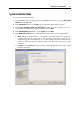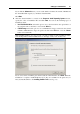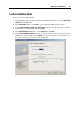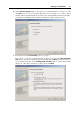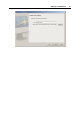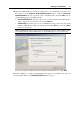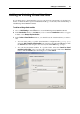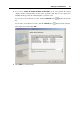User`s guide
Setting Up a Virtual Machine 62
If you click the Advanced button, you can set the number of CPUs, the amount of RAM, and
the virtual hard disk capacity to your future virtual machine.
Click Next.
6 After the virtual machine is created, in the Prepare to Install Operating System window,
specify the source of installation files and click Start. You can use the following types of
installation media:
Real CD/DVD-ROM Drive. Select this option to use a disc inserted into the optical drive of
the computer. Choose the drive to use from the Drive list.
CD/DVD Image. Select this option to use a CD/DVD disc image connected to the virtual
machine's CD/DVD drive. Type the path to the file in the File field or use the Choose
button to locate the file.
Note: Parallels Desktop does not provide you with operating systems installation media.
You should purchase an OS installation disc or an image of it if you do not have any.
If you do not want to install the guest OS and start the virtual machine, click Done. When the
installation is complete, install Parallels Tools if they are available for the guest OS you
have just installed. Refer to the Installing Parallels Tools section (p. 72).