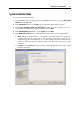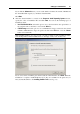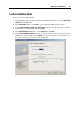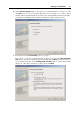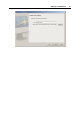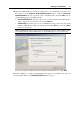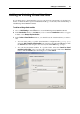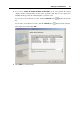User`s guide
Setting Up a Virtual Machine 61
Typical Installation Mode
To create a typical virtual machine:
1 Start Parallels Desktop and launch New Virtual Machine Wizard by choosing New Virtual
Machine from the File menu.
2 In the Introduction window, click Next to proceed with the virtual machine creation.
3 In the Select Operating System Type and Version window, select the operating system you
are planning to install inside your virtual machine and click Next.
4 In the Virtual Machine Type window, select Typical and click Next.
5 In the Name and Location window, define the name and location for your virtual machine:
Name. Indicate an arbitrary name to be assigned to the virtual machine. By default, the
virtual machine gets the same name as the operating system that is planned to be
installed inside this virtual machine. If a virtual machine with such a name already
exists, you will be prompted to indicate another name. The name must not exceed 50
characters.
Location. Use the Choose button if you want to change the default location of the virtual
machine-related files.