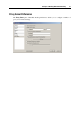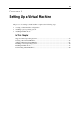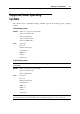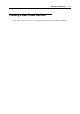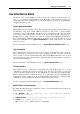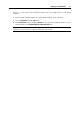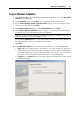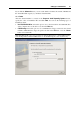User`s guide
Setting Up a Virtual Machine 59
If you click the Advanced button, you can set the number of CPUs, the amount of RAM, and
the virtual hard disk capacity to your future virtual machine.
Click Create.
After the virtual machine is created, in the Prepare to Install Operating System window,
specify the source of installation files and click Start. You can use the following types of
installation media:
Real CD/DVD-ROM Drive. Select this option to use a disc inserted into the CD/DVD drive
of the computer. Choose the drive to use from the Drive list.
CD/DVD Image. Select this option to use a CD/DVD disc image connected to the virtual
machine's CD/DVD drive. Type the path to the file in the File field or use the Choose
button to locate the file.
Note: Parallels Desktop does not provide users with OS ISO images or OS installation discs.
You should purchase an OS installation disc or an OS ISO image if you do not have any.