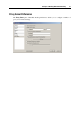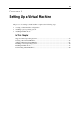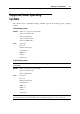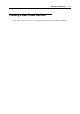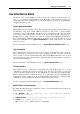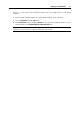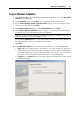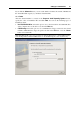User`s guide
Setting Up a Virtual Machine 58
Express Windows Installation
1 Start Parallels Desktop and launch New Virtual Machine Wizard by choosing New Virtual
Machine from the File menu.
2 In the Introduction window, click Next to proceed with the virtual machine creation.
3 In the Select Operating System Type and Version window, select the Windows XP or
Windows Vista guest OS and click Next.
4 In the Virtual Machine Type window, select Express Windows and click Next.
5 In the Express Windows Installation window, specify your user details and the Windows
product key necessary for the Windows guest OS installation.
Note: If you do not enter the Windows product key in this step, you will have to provide it
later when the Windows guest OS installation starts.
If you click the Advanced button, you can set the number of CPUs, the amount of RAM, and
the virtual hard disk capacity to your future virtual machine.
Click Next.
6 In the Name and Location window, define the name and location for your virtual machine:
Name. Indicate an arbitrary name to be assigned to the virtual machine. By default, the
virtual machine gets the same name as the operating system that will be installed inside
this virtual machine. If a virtual machine with such a name already exists, you will be
prompted to indicate another name. The name must not exceed 50 characters.
Location. Use the Choose button if you want to change the default location of the virtual
machine-related files.