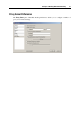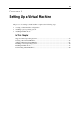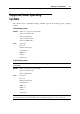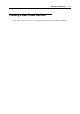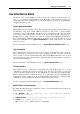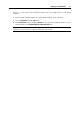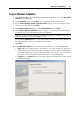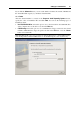User`s guide
Setting Up a Virtual Machine 56
New Virtual Machine Wizard
The wizard offers several installation modes. You can choose the mode that better fits your
needs or your experience with Parallels Desktop. Regardless of what method you select, you
will be able to change the configuration of your virtual machine later using the Virtual Machine
Configuration dialog (p. 104).
Express Windows Installation
This installation mode is available only for the following guest operating systems: Windows XP
and Windows Vista. New Virtual Machine Wizard not only creates a virtual machine
configuration, but also automatically installs the corresponding guest OS in it. It is the easiest
way to make a new virtual machine: you only need to insert a Windows XP or Windows Vista
installation disc or specify the path to its image file, and New Virtual Machine Wizard will do
the rest (including the installation of Parallels Tools). In this mode, virtual machines are created
with typical configurations (see Typical Configurations for details) and placed to the default
folder (see below).
For more information on this installation mode, see Express Windows Installation Mode (p. 58).
Typical Installation
This installation mode is designed for new users and for fast virtual machine creation. You only
have to specify the type and version of the guest operating system that you wish to install and
where you wish to store the virtual machine files. New Virtual Machine Wizard creates a typical
(for the selected guest OS) virtual machine configuration and starts the installation of the guest
OS as interactive installation.
For more information on this installation mode, see Typical Installation Mode (p. 61).
Custom Installation
This installation mode is intended for experienced users only. It allows the user to create
configurations other than the typical ones. In this mode, the user is prompted to specify such
options for the basic hardware as the amount of RAM, the size and format of a virtual hard disk,
and networking parameters. Additional devices can be added later, using the Virtual Machine
Configuration dialog (p. 104). After New Virtual Machine Wizard creates a virtual
machine
configuration, it starts installing the guest OS if such an option was selected.
For more information on this installation mode, see Custom Installation Mode (p. 63).
Default Folders for Virtual Machines
By default, Parallels Desktop is configured to create a new virtual machine folder in the home
folder of the user who created it:
In Windows XP: C:\Documents and Settings\<User_Name>\My
Documents\Parallels\
In Windows Vista: C:\Users\<User_Name>\My Documents\Parallels
In Linux: /<User_Name>/Parallels/
Where <User_Name> stands for the user's home folder.