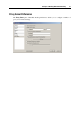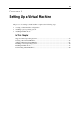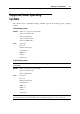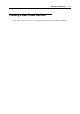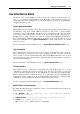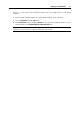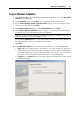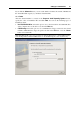User`s guide
Principles of Working With Parallels Desktop 52
If you do not want Parallels Desktop to use a proxy server for network connections, select the
Do not use proxy server option and click OK.
If you want Parallels Desktop to use a proxy server for network connections, you have the
following possibilities:
You can choose the Specify a proxy server option and provide the proxy server settings
manually.
If you chose the Specify a proxy server option, you should specify the address and port of the
proxy server. If this proxy server requires authentication, select the Proxy server requires
authentication option and type the corresponding credentials in the User Name and Password
fields. Choose the Use a different proxy server for SSL connections option if you want to use
an SSL proxy server for your secure connections. Click the SSL Proxy button and provide
the SSL proxy server address and port in the SSL Proxy window. In this window, you can
also provide the credentials for accessing this server if needed. If you clear the Use a
different proxy server for SSL connections option, the first proxy server specified in this pane
will be used for all connections.
In a Windows primary OS, you can choose the Use Internet Explorer proxy settings option to
import the proxy sever setting from the Connections settings of Internet Explorer.
If you chose the Use Internet Explorer proxy settings option, click OK to apply the changes.
In a Windows primary OS, you can also choose the Use automatic configuration script
option to automatically configure the proxy server settings.
If you chose the Use automatic configuration script option, you should provide the path to
this script in the Address field. Than click OK to apply the changes.
Restoring default settings
The Restore Defaults button enables you to restore the default settings for all options available in
this pane.