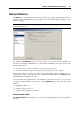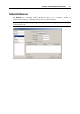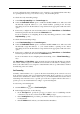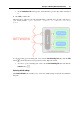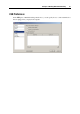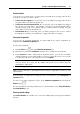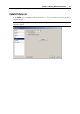User`s guide
Principles of Working With Parallels Desktop 49
The Check for updates section defines the policy for updating the Parallels Desktop software. By
default, Parallels Desktop is set to automatically check for available updates once a week,
provided that the Parallels Desktop application is launched and your physical computer is
connected to the Internet. You can specify another interval for updates checking by selecting the
necessary value in the Check for updates list. The following options are available:
Once a day. Select this option if you want Parallels Desktop to perform the update check
every day.
Once a week. Select this option if you want Parallels Desktop to perform the update check
every week.
Once a month. Select this option if you want Parallels Desktop to perform the update check
every month.
Checking for new updates may take some time and if you do not want to have the process
window on the top of your Desktop, you can hide it to the background. To do that, enable the
Check in background option.
Select the Download updates automatically option if you want all new available updates to be
downloaded at once without showing you the Download dialog.
You can also manually check for available updates at any time you want by clicking the Check
Now button:
If any updates are available for you version of Parallels Desktop, you will see them in the
Download dialog. Choose the updates you want to install and click the Download button.
If your version of Parallels Desktop is up to date, you will see the corresponding message.
Restoring default settings
The Restore Defaults button enables you to restore the default settings for all options available in
this pane.