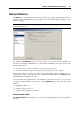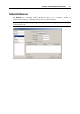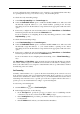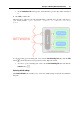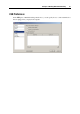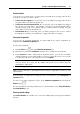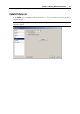User`s guide
Principles of Working With Parallels Desktop 47
General Behavior
You can choose a general action to perform when a new USB device is plugged into the host
computer by choosing one of these options:
Connect it to the computer. If you select this option, the USB device plugged into the host
computer will be connected to the primary OS.
Connect it to the active virtual machine. If you select this option, the USB device plugged
into the host computer will be automatically connected to the virtual machine that is
currently running on the host computer. When no virtual machine is running, the USB
device will be connected to the primary OS.
Ask me what to do. If you select this option, you will be prompted to choose how to connect
the USB device each time a new USB device is plugged into the host computer.
Permanent Assignments
You can also set permanent assignments for certain USB devices. These assignments are
displayed in the Permanent assignments list.
To add a new assignment:
1 Click the Add button
below the Permanent assignments list.
2 Click the device field in the USB Device column to choose a USB device from the list.
3 In the Connect To column, double-click the destination field to open the list of available
destinations and choose the virtual machine you want to connect this device to. If you want
to connect this USB device to the primary OS, choose Computer.
Note: To be able to use the USB device in a virtual machine, you may need to install the
necessary drivers in its guest OS. By default, such drivers can be obtained from the
manufacturers of this device.
4 Click OK to apply the changes.
Note: You can connect up to eight USB 2.0 devices and up to eight USB 1.1 devices to each
virtual machine.
You can change an assignment by editing the device and destination in the USB Device and
Connect To fields.
To remove an existing assignment, select it in the Permanent assignments list and click the
Remove button
.
For more information about using USB devices in a virtual machine, refer to Using USB Devices
in a Virtual Machine (p. 98).
Restoring default settings
The Restore Defaults button enables you to restore the default settings for all options available in
this pane.