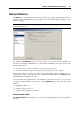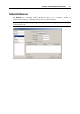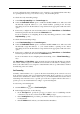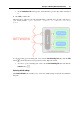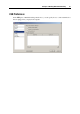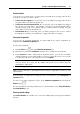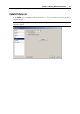User`s guide
Principles of Working With Parallels Desktop 44
You can configure the range of IP addresses to be assigned to your virtual machines when they
are operating in the shared (p. 163) and host-only (p.
166) networking modes.
To edit the host-only networking settings:
1 Select Host-only networking in the Connection type list.
2 Select the Enable DHCP Server option to enable the Parallels DHCP server. This server will
automatically assign IP addresses to your virtual machines operating in the host-only
networking mode from the IP addresses range defined in the appropriate fields below this
option.
3 If necessary, configure the start and end IP addresses in the Start address and End address
fields and specify the network mask in the Subnet mask field.
For more information on configuring the host-only networking parameters, refer to Host-
Only Networking (p. 166).
To edit the shared networking settings:
1 Select Shared networking in the Connection type list.
2 Select the Ena
ble DHCP Server option to enable the Parallels DHCP server. This server will
automatically assign IP addresses to your virtual machines operating in the shared
networking mode from the IP addresses range defined in the appropriate fields below this
option.
3 If necessary, configure the start and end IP addresses in the Start address and End address
fields and specify the network mask in the Subnet mask field.
For more information about configuring shared networking, refer to Shared Networking (p.
163).
The Start add
ress and End address values determine the first and the last IP addresses with the
first address usually assigned to the DHCP server itself. The second address is usually given to
the host OS. Other addresses are assigned to virtual machines. The scope of IP addresses defined
should belong to the same subnet.
Port Forwarding
Normally, virtual machines set to operate in the shared networking mode cannot be accessed
from external computers. The port forwarding functionality allows computers on your local
network and on the Internet to transfer data to any of your virtual machines that use the shared
networking mode. The data sent to a specific port on the host computer will be redirected to a
specific port of your virtual machine according to a port-forwarding rule.
To add a new port forwarding rule:
1 Click the Add button
below Port forwarding list.
2 In the displayed window, do the following:
In the Port Type field, specify the port type you want to use for establishing network
connections. You can choose between the TCP or UDP port types.
In the Incoming Port field, provide the port number on the host computer you want to use
for data transfer.
In the IP Address field, indicate your virtual machine's IP address.