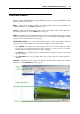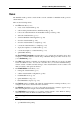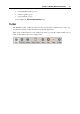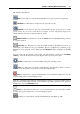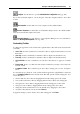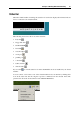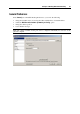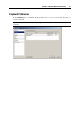User`s guide
Principles of Working With Parallels Desktop 39
Changing the default folder for virtual machines
The Default folder for virtual machines field displays the default location where Parallels Desktop
stores the files and folders of all virtual machines you create on the host computer. You can
change the default location by typing the path to another folder in this field or clicking the
Choose button and navigating to the necessary folder. After changing the default location, all
newly created virtual machines will be saved to the folder specified in the Default folder for
virtual machines field. However, this does not affect the files of virtual machines that already
exist: their files will remain in the original default folder.
Managing Parallels Desktop from the tray
If you want to be able to manage Parallels Desktop and the running or paused virtual machines
from the tray, select the Show tray icon option. For more details, refer to Parallels Desktop Tray
Icon (p. 37) and Managing Virtual Machi
nes From the Tray (p. 179).
If you want the Parallels Desktop window to be hidden when minimized, select the Minimize to
tray option.
Note: Minimizing main window to tray does not quit Parallels Desktop.
Changing the sidebar position
In the Sidebar position list, you can choose the sidebar location. It can be located in the right or
in the left part of the main window.
Resetting hidden messages
A number of Parallels Desktop dialogs and wizard windows are provided with the Do not show
this message again option. If you select this option, the corresponding dialog will not appear
next time you perform the same operation. Using the Reset Hidden Messages button, you can
reset all dialogs and wizard windows with this option selected so that they are displayed again
each time you initiate the corresponding operation.
Restoring default settings
The Restore Defaults button enables you to restore the default settings for all options available in
this pane.