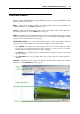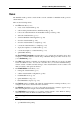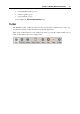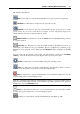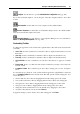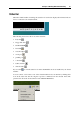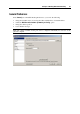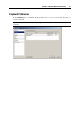User`s guide
Principles of Working With Parallels Desktop 37
You can connect ISO images of CD/DVD discs to the virtual machine CD/DVD-ROM drive or
connect floppy images to its floppy disk drive in the following way: drag the required image file
over the CD/DVD-ROM drive icon or the floppy disk drive icon in the status bar. For more
information, please refer to the Changing Configuration at Runtime section (p. 90).
Parallels Desktop Tray Icon
When working with Parallels Desktop, you can use the Parallels Desktop tray icon to:
easily manage your running and paused virtual machines. For detailed information, refer to
Managing Virtual Machines From the Tray (p. 179).
bring the Par
allels Desktop window to focus. To this effect, double-click the tray icon or
right-click it and choose Show Main Window.
set the Parallels Desktop window to be minimized to the tray. To this effect, right-click the
tray icon and choose Minimize to tray. Now, if you click the minimize button on the Parallels
Desktop window, it will be minimized to the tray.
Note: Minimizing main window to tray does not quit Parallels Desktop.
quit Parallels Desktop. To this effect, right-click the tray icon and choose the corresponding
item.
To enable the Parallels Desktop tray icon, select Show tray icon option in the General pane (p.
38) of Parallels Desktop Preferences.
Setting Parallels Desktop
Preferences
Common preferences for the Parallels Desktop application and its virtual machines can be
configured using the Preferences dialog. You can open this dialog by choosing Preferences from
the File menu.
The preferences on the Memory and Network tabs affect all the users that work on the computer
and all the virtual machines. The other preferences may be different for each user.