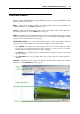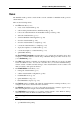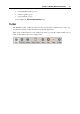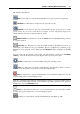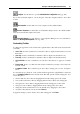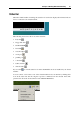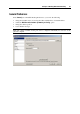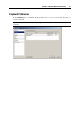User`s guide
Principles of Working With Parallels Desktop 35
Configure. Use this button to open the Virtual Machine Configuration dialog (p. 104).
If you often work with snapshots, you can drag any of the three snapshot buttons to the toolbar
as well:
Take Snapshot. Use this button to create a snapshot for the virtual machine.
Revert to Snapshot. Use this button to roll back the changes made to the virtual machine
since the moment the last snapshot was made.
Snapshot Manager. Use this button to open Snapshot Manager. For more information,
refer to the Working with Snapshots section (p. 180).
Customizing Toolbar
To change the appearance of the toolbar items, right-click the toolbar and use the shortcut menu
commands:
Icon & Text. Use this command if you want the toolbar to display both the button icons and
their names.
Icon only. Use this command if you want the toolbar to display only the button icons.
Text only. Use this command if you want the toolbar to display only the button names.
Use Small Size. Use this command if you want the toolbar buttons to appear in a smaller
size.
Remove Item. Point to a toolbar item and use this command if you want to remove this item
from the toolbar.
Customize Toolbar. This command opens the toolbar settings pane. See the description
below.
To customize the set of buttons on the toolbar and their appearance, right-click the toolbar and
choose Customize Toolbar from the shortcut menu. This will open the toolbar settings pane. You
can use this pane to:
add new buttons to the toolbar by dragging them from the settings pane to the toolbar
remove buttons from the toolbar by dragging them from the toolbar to the settings pane
add separators to the toolbar by dragging them from the settings pane to the toolbar
add spaces to the toolbar by dragging them from the settings pane to the toolbar
change the current toolbar buttons set to the default one by dragging it to the toolbar
select the toolbar buttons view mode in the Show list
To apply the changes you have made to the toolbar settings pane, click Done.