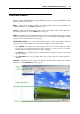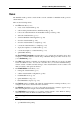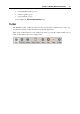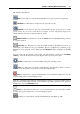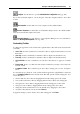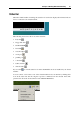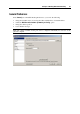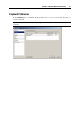User`s guide
Principles of Working With Parallels Desktop 32
Menus
The Parallels Desktop menus contain all the controls available for Parallels Desktop and its
virtual machines.
There are the following menus:
The File menu allows you to:
create a new virtual machine (p. 55)
add an existing virtual m
achine to Parallels Desktop (p. 68)
rem
ove the virtual machine from the Parallels Desktop sidebar (p. 170)
delete the virtual machine (p. 171)
download Parallels Virtual
Appliances (p. 80)
clone the virtual machine (
p. 168)
clone the virt
ual machine to a template (p. 175)
convert the vi
rtual machine to a template (p. 175)
deploy
the template to a virtual machine (p. 177)
convert the tem
plate to a virtual machine (p. 177)
quit Parallels Desktop
The Run Parallels Transp
orter command allows you to migrate the information from other
computers or virtual machines with the help of Parallels Transporter. This menu also lets
you set Preferences (p. 37).
The View
menu includes commands for switching between different view modes: the Full
Screen and Window mode. You can also customize how you view the Parallels Desktop
window, enable or disable automatic changes of the virtual machine screen resolution, and
make screenshots of the guest OS window.
The Virtual Machine menu allows you to:
manage the virtual machine (p. 81)
edit the virtua
l machine configuration (p. 104)
install Parallels Tools (p. 72)
update Parallels Tools (p. 79)
launch Parallels Co
mpressor (p. 193)
The Devi
ces menu is available only when the virtual machine is running. It allows you to
configure certain devices and shared folders at runtime.
The Window menu allows you to choose the application window you want to appear on top.
This menu simplifies the navigation between the virtual machines.
The Applications menu enables you to manage certain elements of the Windows desktop
such as the Start menu, the Windows taskbar and recycle bin.
Note: The Applications menu is available only for Windows XP or Windows Vista guest
OSs.
The Help menu allows you to:
open Parallels Desktop Help