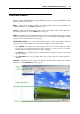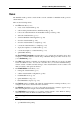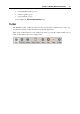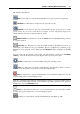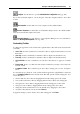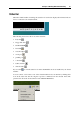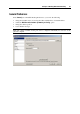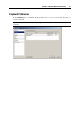User`s guide
Principles of Working With Parallels Desktop 31
Interface Basics
When you launch Parallels Desktop, the Parallels Desktop window opens. The Parallels Desktop
window consists of several parts:
Menus - contain all the controls available for Parallels Desktop and its virtual machines. For
detailed information, see the Menus subsection (p. 32).
Toolbar - co
mprises buttons that can be used to manage the virtual machine and its appearance.
For detailed information, see the Toolbar subsection (p. 33).
Sidebar - con
tains the list of all virtual machines registered in Parallels Desktop. If you right-
click a virtual machine name in the list, you can use a set of commands for managing the virtual
machine from the virtual machine context menu.
Virtual Machine window - acts as the virtual machine display or shows the properties and main
operations of the virtual machine you selected in the sidebar. It consists of three tabs:
The Summary tab displays the main information about the virtual machine (its name,
location, OS, state and description), the main operations you can perform on it, and the
virtual machine configuration. This tab is always available.
The Console tab is available when the virtual machine is running and acts as the virtual
machine's display.
The Performance tab shows the CPU and memory usage when the virtual machine is
running.
Status Bar - displays the devices information when the virtual machine is running. For detailed
information, see the Status Bar subsection (p. 36).