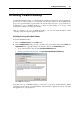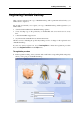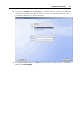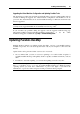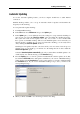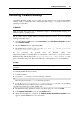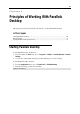User`s guide
Installing Parallels Desktop 28
Manual Updating
Parallels Desktop also enables you to check for updates manually whenever you want.
To check for updates manually:
1 Launch Parallels Desktop.
2 From the Help menu, choose Check for Updates. The program will immediately start the
search for updates.
While the updater accesses the Parallels update server and compares the available updates
with the installed version, you can hide this window, by selecting Check in background.
3 If there is one or more updates available, they will be listed in the Parallels Update window.
Select the update to install and click Install.
You can also download the update by clicking the Download button. To change the
download folder, type the path into the Download folder field or use the Choose button to
locate the folder.
Note: You can install the downloaded update later by locating it in the download folder and
launching the installer.
4 Click OK to start the installation.
5 Follow the Parallels Desktop installer's instructions to install the update.
Note: If the installer displays a list of conflicting applications, quit these applications to be
able to proceed with the installation.
6 When the update is installed, click Close to quit the installer.