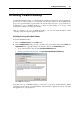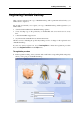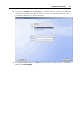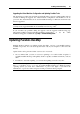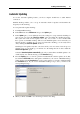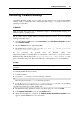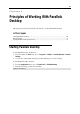User`s guide
Installing Parallels Desktop 27
Automatic Updating
To use the automatic updating feature, your host computer should have a stable Internet
connection.
Parallels Desktop enables you to set up an automatic check for updates and determine the
frequency for this checking.
To set up automatic update checking:
1 Launch Parallels Desktop.
2 In the File menu select Preferences and go to the Update pane.
3 In the Update pane, you can define the necessary settings. To set up automatic checking for
new versions, just select the Check for updates option and define the checking frequency.
The system can search for new updates once a day, once a week, or once a month. With
these options set, Parallels Desktop will access the Parallels update server and notify you
when an update is available. If you do not need automatic checking, you can easily turn it
off by clearing the Check for updates check box.
Checking for new updates may take some time and if you do not want to have the process
window on top of your desktop, you can hide it to the background. To do that, enable the
Check in background option.
Select the Download updates automatically option if you want all new available updates to be
downloaded at once without showing you the Download dialog.
4 From the Update pane, you can also perform a manual instant search for updates. To do that,
just click the Check Now button. The updates available for your version of Parallels Desktop
will be displayed in the Download dialog. Choose the update(s) you want to install and click
the Download button. If your version of Parallels Desktop is up to date, you will see the
corresponding message.
5 When you finish, click OK to save the changes and close the dialog.