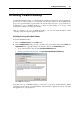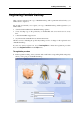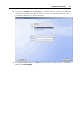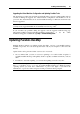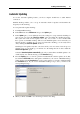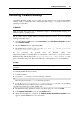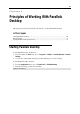User`s guide
Installing Parallels Desktop 26
Upgrading the Virtual Machine Configuration and Updating Parallels Tools
The upgrading procedure starts and runs automatically when you start a virtual machine after its
conversion. During the upgrade, the virtual machine configuration and Parallels Tools are
processed. The virtual machine can be used in Parallels Desktop for Windows and Linux only
after it is upgraded.
Note: In Linux virtual machines, X Server may fail to start after the upgrade, which means that
you may need to upgrade Parallels Tools manually in text mode (p. 202).
If you encounter any problems during the upgrade, visit the upgrade troubleshooting page
(http://www.parallels.com/support/desktop/troubleshooter/upgrade
/) or use the online
Troubleshooting guide available through Help > Troubleshooting Guide.
Updating Parallels Desktop
Parallels Desktop includes an updating feature that helps you keep your Parallels Desktop
installation up-to-date. You can use the update feature only if your computer is connected to the
Internet.
Update checks can be performed either automatically or manually.
We recommend that you turn on automatic updating to be notified when an update is
available. Parallels Desktop will regularly check for updates available and inform you about
them.
In addition to automatic updating, you can start the updating manually at any time.
Note: To be able to update Parallels Desktop in a Linux primary operating system, you must
have root privileges or be a sudo user. To update Parallels Desktop in a Windows primary
operating system, you must have administrator or power user rights or just know the
administrator or power user name and password and provide them when prompted.