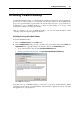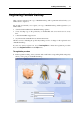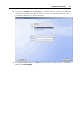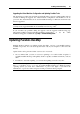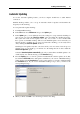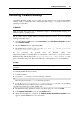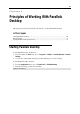User`s guide
Installing Parallels Desktop 25
Upgrading from Parallels
Workstation 2.2 to Parallels Desktop
for Windows and Linux
To upgrade from Parallels Workstation 2.2 to Parallels Desktop for Windows and Linux, you
should purchase the Parallels Desktop upgrade from Parallels Online Store
(http://www.parallels.com/en/buyonline). An upgrade activation key
will be sent immediately to
the e-mail address you provided.
Before the upgrade, you should stop all your running virtual machines and exit Parallels
Workstation 2.2. Generally, the upgrading procedure for Parallels Desktop is the same as for its
installation. See Installing Parallels Desktop (p. 17).
You do n
ot have to remove Parallels Workstation 2.2 before the upgrade: the installer will
remove it automatically before installing Parallels Desktop for Windows and Linux.
Using an Upgrade Activation Key
After you have installed Parallels Desktop for Windows and Linux, you should activate it with
an upgrade activation key. To launch the activation process, choose Activate Product from the
Help menu and enter your upgrade activation key and the required information in the Activate
Product dialog. If you purchased your upgrade activation key for Parallels Desktop for Windows
and Linux, you may need to confirm that you have a valid permanent key for Parallels
Workstation 2.2:
If you activated Parallels Workstation 2.2 with a permanent key, you will need to enter the
upgrade key only.
If you activated Parallels Workstation 2.2 with a trial activation key, you will be prompted
to enter both keys: the upgrade key for Parallels Desktop for Windows and Linux and the
key you used with Parallels Workstation 2.2.
If you purchased Parallels Workstation 2.2 but have not installed it on your physical
computer, you will need to install only Parallels Desktop for Windows and Linux and
activate it using two keys: the upgrade activation key and a permanent key for Parallels
Workstation 2.2.
Converting Your Virtual Machines to the New Format
Parallels Desktop for Windows and Linux uses a new format of virtual machines. When you
start a virtual machine created in Parallels Workstation 2.2, you will be asked to convert it to the
new format. When prompted to convert the virtual machine to the new format, choose one of the
following:
Click Convert to start the process. This operation is irreversible. If you choose this option,
you will not be able to convert the virtual machine back to the old format.
Click Backup & Convert to start the process. In this case, the virtual machine will be backed
up and then converted to the new format. If you need to start this virtual machine in Parallels
Workstation 2.2, you will be able to restore it from the backup.