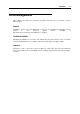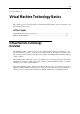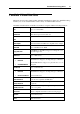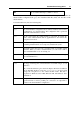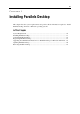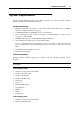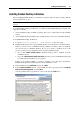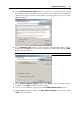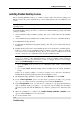User`s guide
Installing Parallels Desktop 20
Installing Parallels Desktop in Linux
Before installing Parallels Desktop on a Linux computer, make sure that the packages and
libraries listed in the system requirements (p. 16) for Linux primary OSs are installed in your
sy
stem.
Note: You must have the root privileges to be able to install Parallels Desktop in a Linux
operating system.
To install Parallels Desktop in Linux, you will need a RUN installation package. The RUN
package is available:
in the Parallels Desktop installation package that can be downloaded from the Parallels
website
on the Parallels Desktop installation disc included in the boxed version of Parallels Desktop
To install Parallels Desktop in Linux:
1 Double-click the Parallels Desktop RUN package. This will open a terminal and start the
installation.
2 Parallels Desktop will connect to the Parallels update server and check for available updates.
If there is a newer version of Parallels Desktop available, you will be offered to install the
most recent version of Parallels Desktop. If you do not want to install the most recent
version, you may choose to install the version from the installation media.
Note: If the host computer is accessing the Internet only via a proxy server, configure the
proxy server settings to allow Parallels Desktop to check for available updates during the
installation process. For more information on how to configure the proxy server settings,
refer to the Troubleshooting subsection below.
If you click Next, the most recent version of Parallels Desktop will be downloaded and
installed.
If you click Cancel, Parallels Desktop will be installed from the current installation
media.
If there are no updates available or your host computer is not connected to the Internet,
Parallels Desktop will be installed from the current installation source.
3 The Parallels Desktop Installation wizard starts. In the Welcome screen, click Next.
4 In the License Agreement screen, read the license agreement scrolling it by pressing
Spacebar on your keyboard. To accept the agreement, click the Accept button.
5 In the CEP Agreement screen, you can choose to participate in a program that will help us
improve Parallels Desktop according to your experience. Read carefully the information
about the program and click the Yes button if you want to participate in it. Otherwise click
No.
6 When the installation is completed, the Parallels Desktop Installation completed screen
appears. Click the Exit button to close the wizard.
7 To exit the terminal, enter:
exit
Troubleshooting