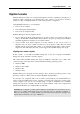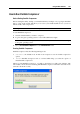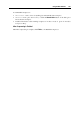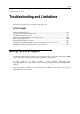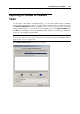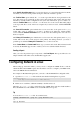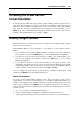User`s guide
Troubleshooting and Limitations 199
In the Specify the problem type field, you can select the type of your problem from the list. In the
next field, you can add a short problem description. These two fields are optional.
The Technical Data option includes the .txt status report file that has been generated for the
error. The status report contains the product version and activation data, primary and guest OSs
information, virtual machine configuration and system data information, processor status, etc.
Click the Technical Data icon to view the .txt file and to choose the sections that will be added
to the report. The file is saved on the host computer. If you want to locate it, click the Go To File
button.
The Guest OS Screenshot option includes the session screen shot of the guest OS in a .png
format. This option is available if you create a problem report during the virtual machine
session. Click the Guest OS Screenshot icon to see the screen shot and the path to its location on
the host computer.
The Primary OS Screenshot option includes the session screen shot of the primary OS in a .png
format. This screen shot is made and put on the primary OS desktop whenever you create a
problem report. Click the Primary OS Screenshot icon to see the screen shot.
In the Contact Name and Contact e-mail fields, type your name and e-mail. This information will
be used by the Parallels support team to address you for more technical details if needed.
Sending a Report
After you revise the problem report components, click Send Report. The report will receive its
unique id number and will be sent to the Parallels support team.
Configuring Network in Linux
When setting up network in Linux, you may need to configure the DHCP client to send the
virtual machine's ID in DHCP requests. For information on how to configure your DHCP client,
refer to the DHCP client documentation.
For example, in Red Hat Linux guest OSs, you need to edit the DHCP client configuration file.
1 Open the dhclient.conf file and make sure that the following lines are present.
interface "eth0" {
send dhcp-client-identifier 1:<MAC address>;
}
2 If there are no such lines, add them manually to the file and save it.
When the dhclient.conf file contains these lines, DHCP client sends the virtual machine's
ID to the DHCP server. The DHCP server sends an IP address in response.
Tip
To locate the dhclient.conf file, in a terminal, enter:
strings /sbin/dhclient | grep etc | grep dhclient.conf
or:
rpm -ql dhclient