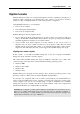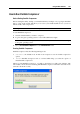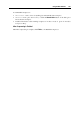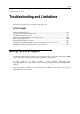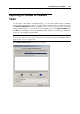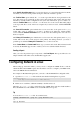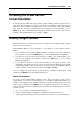User`s guide
Using Parallels Add-Ons 195
How to Run Parallels Compressor
Before Starting Parallels Compressor
Before starting the utility, back up your virtual machine by cloning it or by copying its hard disk
files to a safe location. This will allow you to restore your virtual machine in case you do not
like the results of the compression.
Warning: The result of virtual machine compression is irreversible.
To start Parallels Compressor:
1 Start the virtual machine you want to compress.
2 Log in to the guest operating system as a user with administrator rights.
Note: To run Parallels Compressor in a virtual machine you must have administrator rights
in the guest operating system.
3 Choose Run Parallels Compressor from the Virtual Machine menu.
Running Parallels Compressor
Parallels Compressor has the following running modes:
automatic, the default mode. In this mode Compressor uses the default compression
options.
manual, Parallels Compressor runs as a wizard which helps you select the options of
virtual machine compression.
When you start Parallels Compressor, you will see the dialog box with a time indicator. The
time indicator shows the time remaining until Parallels Compressor will run in automatic mode
(timeout is about 10 seconds).