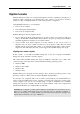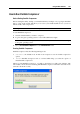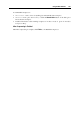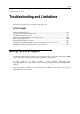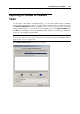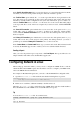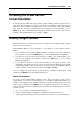User`s guide
Using Parallels Add-Ons 192
Parallels Transporter Agent enables you to migrate data from non-active volumes of a source
computer and to create images of these volumes. The resulting image can be connected as a data
disk to a virtual machine that has an operating system compatible with the file system on this
volume. Disk images of non-active volumes with supported operating systems can be made
bootable later (in a Parallels virtual machine).
Migrating from a third-party virtual computer
You can use Parallels Transporter for converting a third-party virtual computer into a Parallels
virtual machine (Express and Advanced migration modes), and for converting a third-party
virtual disk to a Parallels virtual machine or disk (Advanced migration mode). If you select to
convert the entire third-party virtual computer, the configuration of the resulting Parallels virtual
machine will be the similar to the original one. This operation is supported for VMware virtual
machines and Microsoft Virtual PC computers.
You can also process an already existing non-bootable Parallels virtual disk image (result of
migration from a system volume of a remote PC), so that this image can be used as a bootable
volume in a Parallels virtual machine (Advanced mode only).
Migrating from a remote computer locally
The operation can be useful, when the computer you want to migrate and the host computer are
not connected by a network. This scenario can be performed on a remote source computer that
has both Parallels Transporter Agent and Parallels Transporter installed.
You should download the proper Parallels Transporter package for PC and install both Parallels
Transporter and Transporter Agent on the boot volume of the remote computer. You can migrate
one or several volumes during one session (Advanced mode) or only the active volume (Express
mode). As a destination for storing the resulting image, you can specify an external USB drive
connected to the remote computer in case you don't have local network to transfer the image
right to the host computer.
Note: After the migration is finished, you are recommended to install Parallels Tools (p. 72) in
your new virtual machine before starting to work with it.