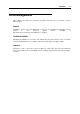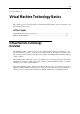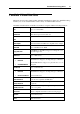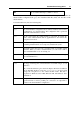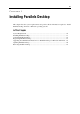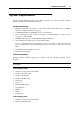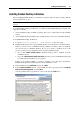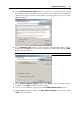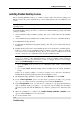User`s guide
Installing Parallels Desktop 19
5 In the Customer Experience Program window, you can choose to participate in the program
that will help us improve Parallels Desktop according to your experience. Read carefully the
information about the program and decide whether you want to participate in it or not. Click
Next when finished.
6 In the Destination Folder window, specify the folder where Parallels Desktop will be
installed and click Next. If you do not want to install to the default folder, click the Change
button to specify another one.
Note: Parallels Desktop must be installed on the boot volume.
7 In the Ready to Install the Program window, click Install to start the Parallels Desktop
installation or click Back to return to the previous steps.
8 You can see the installation progress shown in the Installing Parallels Desktop window.
9 When Parallels Desktop is installed, the Setup Wizard Completed window appears. Click
Finish to exit the installer.