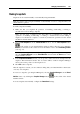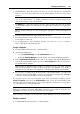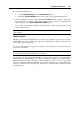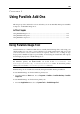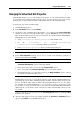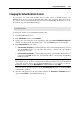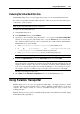User`s guide
Using Parallels Add-Ons 188
Changing the Virtual Hard Disk Format
If you want to use your virtual machine with an earlier version of Parallels Desktop, use
Parallels Image Tool to convert its hard disk image file to the old format. Image Tool can be
also used to convert virtual hard disk image files created with Parallels Workstation 2.2 to the
new format, supported by Parallels Desktop 4.
Warning: If you have Parallels Tools installed on your virtual hard disk, remove them before
processing the disk.
To change the format of your virtual hard disk image file:
1 Launch Parallels Image Tool.
2 In the Introduction window, click Continue.
3 Specify the source image file of the virtual hard disk in the Source Virtual Disk Image File
window. You may type the path and file name or use the Choose button to locate the file.
4 In the Select Action window, select:
Convert to the old format if your hard disk image file is in the Parallels Desktop 4 format
and click Start. In this case, the hard disk will be converted into the Parallels
Workstation 2.2 format.
Convert to the new format if your hard disk image file is in the Parallels Workstation 2.2
format and click Start. In this case, the hard disk will be converted into the Parallels
Desktop 4 format.
Note: If you are converting the disk to the old format, you may need to reconfigure the guest
OS installed on it. To do that, you will need the installation media for the guest OS installed
on the disk. You may insert it into the CD/DVD-ROM drive of your computer or select the
installation media to use in the More Options area. When finished, click Start.
You can view the operation progress in the Processing the File window. Clicking Cancel
terminates the operation.
5 After the disk image has been successfully modified, the Execution is Completed window
appears. Click Finish to close Parallels Image Tool.