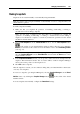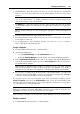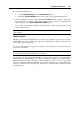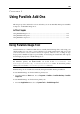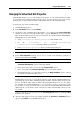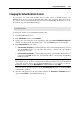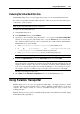User`s guide
Using Parallels Add-Ons 186
Increasing the Virtual Hard Disk Capacity
If you find that the capacity of your virtual machine's hard disk does not fit your needs anymore,
you can increase it using Parallels Image Tool.
To increase the capacity of the virtual hard disk:
1 Start Parallels Image Tool.
2 In the Introduction window, click Continue.
3 Specify the source virtual disk image file with the .hdd extension in the Source Virtual Disk
window. You may type the path and file name or use the Choose button to locate the file.
The virtual hard disk image file can be found inside the virtual machine's PVM bundle.
PVM bundles are stored by default:
in the /<Username>/Documents/Parallels/ folder in Mac OS X.
in the C:\Documents and Settings\<Username>\My
Documents\Parallels\ folder in the Windows primary OS.
in the /<username>/parallels directory in the Linux primary OS.
Note: The virtual machine using this virtual hard disk should be stopped before proceeding.
4 Select the Increase the disk capacity option in the Select Action window.
5 Specify the new capacity for the disk. The Add the unallocated space to the last volume
check box, which is selected by default, means that the additional disk space will be added
to the last volume. If you clear it, the added space will appear as unallocated space. To
allocate this space, you can either create a new partition or expand an existing partition. For
instructions on allocating the added space, see the Using the Added Space section of
Parallels Image Tool User's Guide.
Note: If you choose a hard disk used by a virtual machine that has snapshots, all snapshots,
except the last one, will be deleted.
To start the process of increasing the disk capacity, click Start. You can view the operation
progress in the Processing the File window. Clicking Cancel terminates the operation.
Note: If the virtual hard disk image file you specified is in the old format, it will be
automatically converted to the new format.
6 After the disk image has been successfully modified, the Execution is Completed window
appears. Click Finish to close Parallels Image Tool.