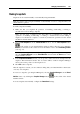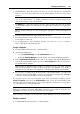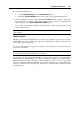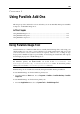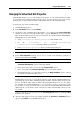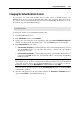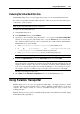User`s guide
185
This chapter provides information on how and when you can use Parallels Transporter, Parallels
Compressor, and Parallels Image Tool.
In This Chapter
Using Parallels Image Tool................................................................................................... 185
Using Parallels Transporter................................................................................................... 189
Using Parallels Compressor .................................................................................................. 193
Using Parallels Image Tool
Virtual machines use virtual hard disks that are actually hard disk image files. After using your
virtual machine for some time, you may find that your virtual machine hard disk does not fit
your needs anymore, and you want to increase its capacity, reduce its size, or change its type
and properties. Parallels designed a special utility for increasing the virtual hard disk capacity
and managing its properties - Parallels Image Tool.
Note: The virtual hard disk image file can be found inside the virtual machine's PVM bundle. In
the Windows primary OS PVM bundles are stored in the C:\Documents and
Settings\<Username>\My Documents\Parallels\ folder. In the Linux primary
OS they are stored in the /<username>/parallels directory.
Parallels Image Tool is installed automatically during the Parallels Desktop installation.
To start Parallels Image Tool in the Windows primary OS:
From the Windows Start menu, choose Programs > Parallels > Parallels Desktop > Parallels
Image Tool.
To start Parallels Image Tool in the Linux primary OS:
From the Applications menu, choose System Tools > Parallels Image Tool.
C HAPTER 9
Using Parallels Add-Ons